Adding a router remotely by its CID
The Netcraze mobile application allows you to add a new Netcraze by CID. You can find the CID of your Netcraze in the web interface, on the General System Settings page, in the Cloud Service for Mobile Applications section.
Tip
To avoid mistakes when entering a CID, copy it to the clipboard.
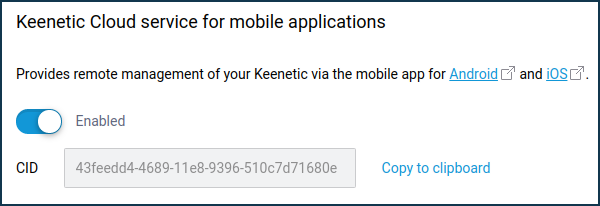
Important
If you add a Netcraze to the application remotely via CID, the administrator password must be set on the router; otherwise, the connection will not be established.
Start the Netcraze application and click Add Netcraze device on the Sites screen.
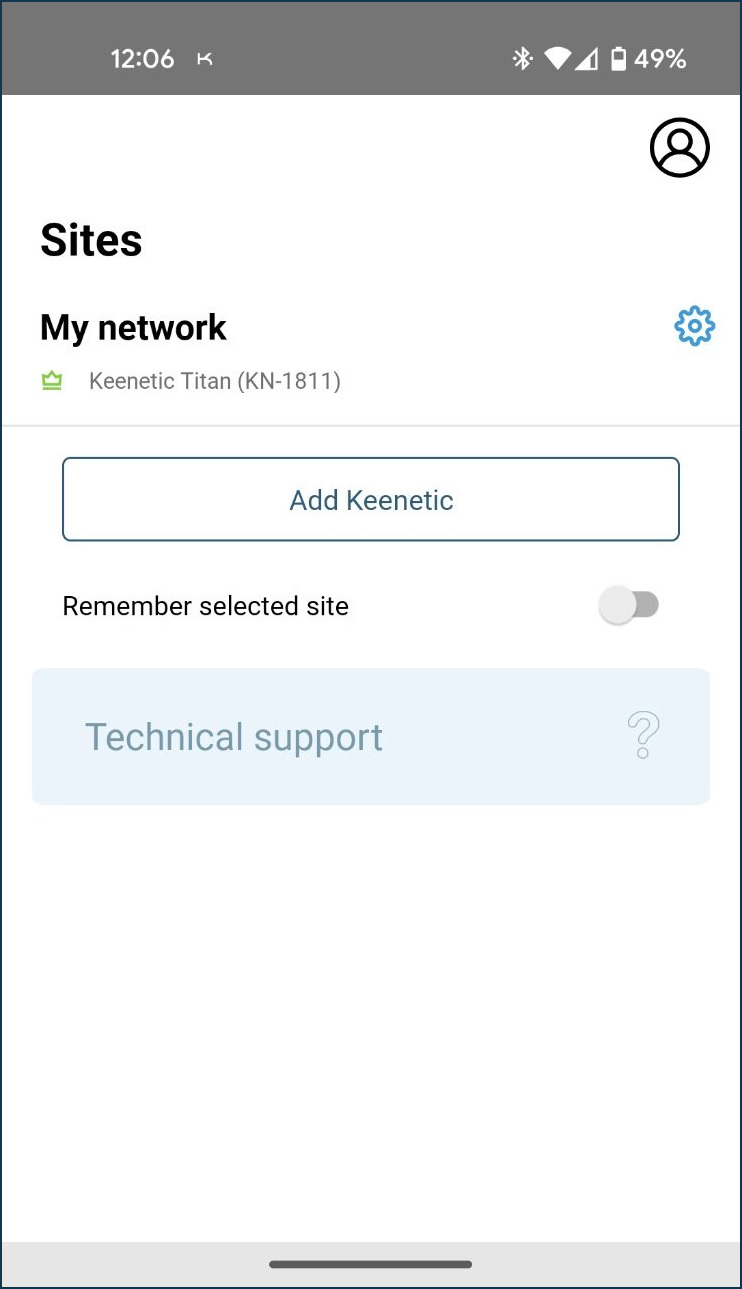
Important
Before you start adding your Netcraze devices, make sure it is turned on and ready to use.
On the Local search screen, click Add remotely.
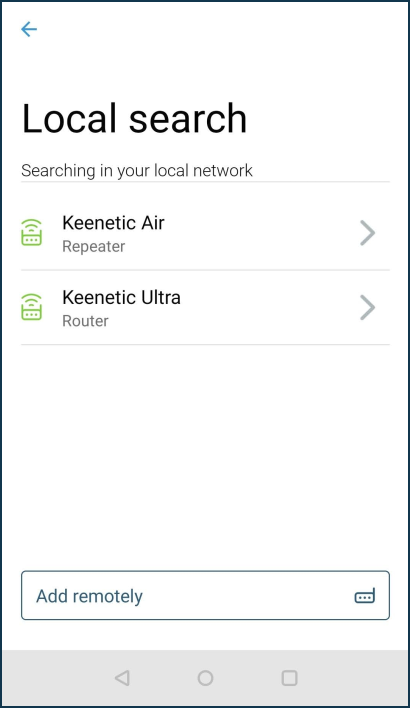
Enter the CID of your Netcraze or paste it from the clipboard and click Search.
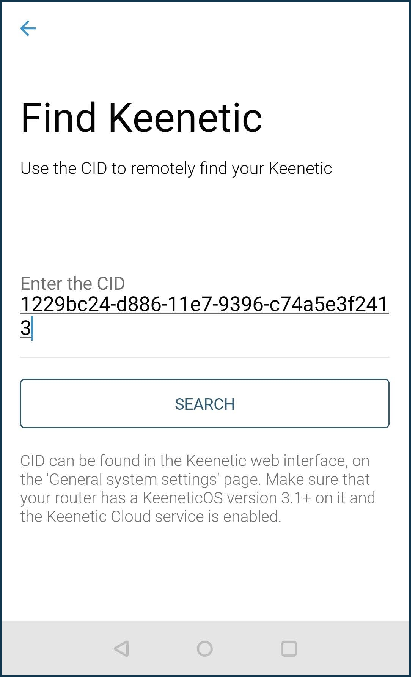
To connect to the Netcraze, use the same router administrator name and password as the web interface. Then click Add.
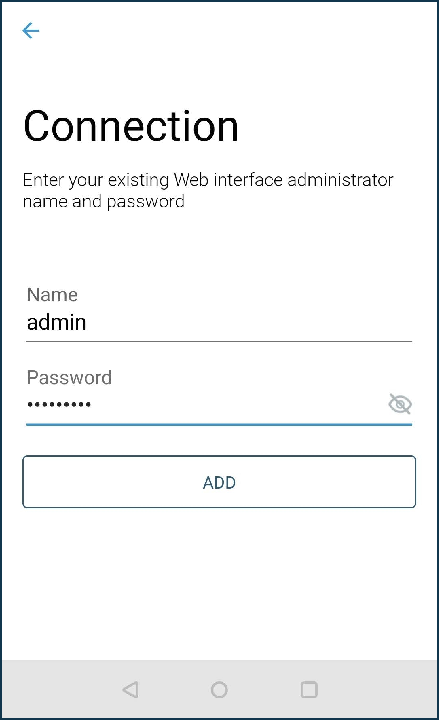
On successful connection to the router, it will be added to the application.
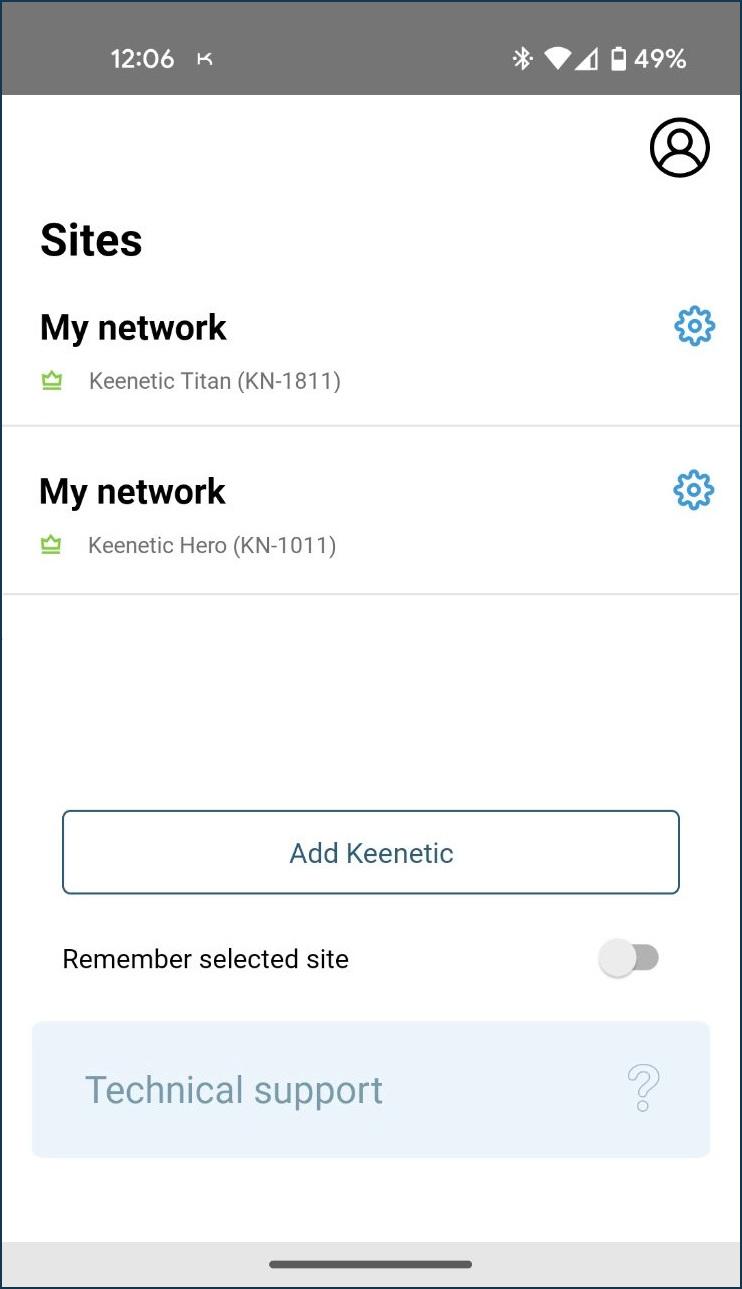
You will find another way to add a router in the article Adding a router locally.
There is also an option of adding a Netcraze router via the Netcraze Cloud web portal.


