FAQ: component installation and updating NDMS
Question: How do I update the NDMS operating system?
Answer: There are different ways to update your Netcraze router's operating system.
Manually, via the web interface (by clicking the appropriate button in the web interface, but in this case, the router must have a working Internet connection; via the operating system file — this method can be used for offline upgrades when the router is not connected to the Internet), via the Netcraze mobile app or the command-line interface (for advanced users).
Updating router firmware via command line interface (CLI)
Any Netcraze router can also update the NDMS operating system automatically, without user involvement.
Question: Can I save the current NDMS image and user settings (configuration file) before the OS update?
Answer: Yes, it is possible, and we recommend doing so. Save the current router
firmwarefile and the user settings (startup-config) on your computer. With these system files, you can reset the router's settings at any time. Connect to the Netcraze web interface and go to the General System Settings page. In the System Files section, in the file line of the firmware click the Save to computer icon to download this file's copy (the router's OS).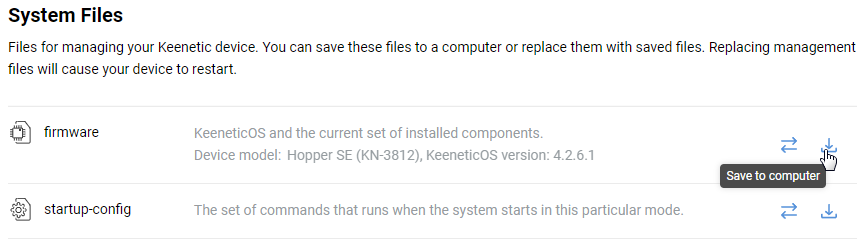
Your web browser will download the NDMS operating system file (
*.binfile). If the Save file window appears, specify the location (the folder where the file will be saved) and click Save or OK.See Saving NDMS image to a file for more information.
As a result, you will save a backup file of the router's built-in operating system on your computer, containing the currently installed version of NDMS, with your set of components.
Later, if necessary, you can restore the saved version of the system. You can do this by following the instructions Updating NDMS by a system file.
As for the router configuration (settings), in the startup-config file line, click the Save to computer icon to save the configuration file with the current user settings.
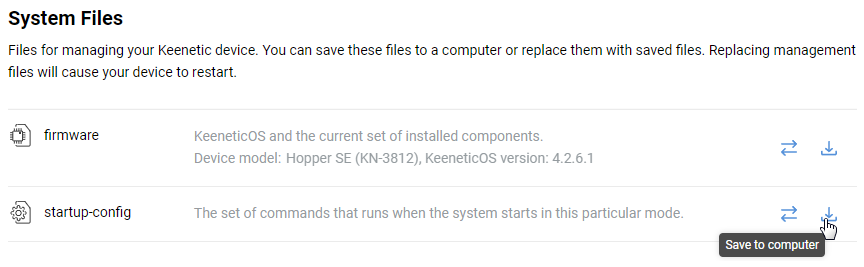
You will find more information in the instructions Saving the startup-config configuration file.
Question: Can I install a particular component without updating the entire system?
Answer: No. Any OS update will cumulatively update all NDMS components. All components are designed to work together, and updating a single component can lead to various system errors. Therefore, a NDMS rebuild is required even if you add or remove a single system component.
Question: Why can't I update NDMS? A request failed 507 error occurs. The router's system log also contains a message with error number 507: request failed (507) and error:507 (insufficient storage).
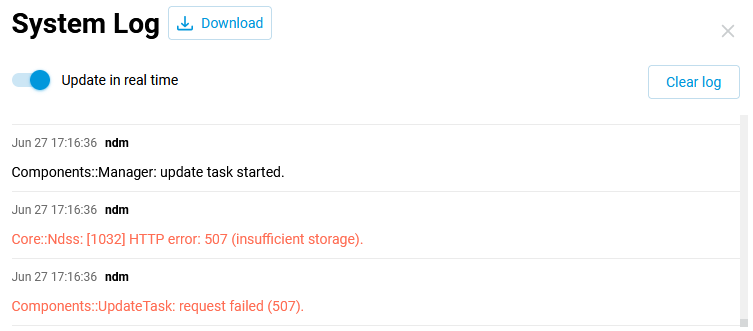
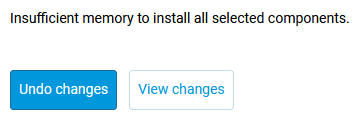
Answer:
Error 507during an operating system upgrade means that the router does not have enough internal memory to install the selected components. We recommend you uninstall unused components before the update. This is due to hardware limitations. This error may occur on entry models with32 Mbytesof Flash memory.
Question: Why an error occurs when trying to install NDMS from a file firmware verification failed: raw firmware size 9571977 is not aligned by a block size 0x10000 (903)?
Answer: As a rule, such an error appears due to the zip archive being selected as the system file. On our website, in the ???, NDMS files are presented as zip archives. After downloading the file (for your router model) from our site, you should first unzip (unpack) it. The downloaded file must have the
.binextension.
Question: I update the components strictly according to your instruction, but after checking I see that the components have not been updated.
Answer: Try to perform the update again using a different web browser. Various add-ons, plug-ins or toolbars can hinder the installation of components. We recommend using the latest versions of the most popular web browsers (Google Chrome, Mozilla Firefox, Opera, Edge).
If the actions above do not help, download the current NDMS file for your router from the ???, and follow the instructions Updating NDMS by a system file.
Question: How can I install a test version of an operating system to try out new features?
Answer: Dev (test, debug) — draft versions are released by the developers and are available for installation. Information about testing can be found on the Netcraze Community forum. These versions have the same functionality as Main and Preview releases and contain additional bug fixes and new features. The latest Dev version available usually contains a fresh set of components that are used in current releases. This version differs from stable releases in that it is not fully internally tested and is therefore distributed on an 'as is' (or 'at your own risk') basis. The Dev version is initially intended to test fixes' workability and get familiar with new features. This version may contain bugs.
Important
Be careful when installing Dev builds! Before installing the NDMS version from the Developer channel, we recommend you make a backup of the current router configuration by saving the startup-config.txt file and the Netcraze OS system file with the current set of installed NDMS components. This will allow you to quickly restore the device configuration to its previous state if needed. Refer to the Updating NDMS by a system file guide for more information.
You can update the router's OS to the latest available Dev version from the router's web interface or via the command-line interface (CLI).
If installing the Dev version of NDMS via the web interface, open the General System Settings page, under NDMS Update and Component Options, select the Dev build update channel and click Update NDMS.
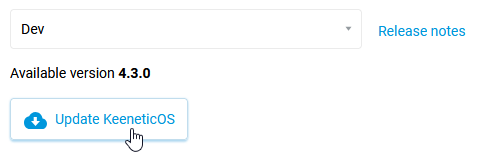
In the case of installing a Dev OS version using commands, connect to the command-line interface (CLI) of the router and execute the following commands:
components list draft components commitAfter successful execution of these commands, the device will automatically reboot. After that, connect to its web interface and check the NDMS version on the System dashboard page in the About the system section (it is indicated in the OS version field). The list of system components will remain the same.
Important
After installing a Dev version, you will automatically receive updates from the Dev Channel. Our Technical Support department supports only official releases (Main and Preview channels). For Dev version support, please refer to the Netcraze Community forum.
Question: Why can't I install all available components?
Answer: Due to the different hardware configurations of Netcraze routers, it is not guaranteed that all components and specific combinations of components available for a particular model can be installed simultaneously. This is usually the case for junior models with up to
32 Mbyteof Flash memory. Also, some operating system components are mutually exclusive and cannot be run simultaneously. We recommend uninstalling the components you do not use and then installing the ones you do need. The recommended set of components can be obtained by installing the NDMS operating system for your router from the ??? section.
Question: Why does the General System Settings page under NDMS Update and Component Options contain the message Unable to connect to the update server?
Answer: This means that it was not possible to connect to our update server for some reason. Make sure that the router is connected to the Internet, and then try again. Perhaps, there may have been maintenance work on our server, and it was not accessible at some point. Try to perform a system update later.
Try adding an additional public DNS server manually to your router settings: Additional DNS servers.
If DoT/DoH and the Ignore DNS from ISP option are enabled in your router, try temporarily disabling DoT/DoH, enable getting DNS from ISP (disable the Ignore DNS option), and then reboot your router and check for an update to your router's operating system again.
Question: Why the Netcraze fails when trying to install a new version of NDMS via the file (wrong firmware format)?
Answer: This error means that you are trying to put the system file created for another Netcraze model. The built-in protection system has been activated.
Identify your Netcraze device's model. The model is shown on the device's bottom label, on the device's carton box, and in the web interface. Then, in the ??? of our website, download the
zip-archivewith the NDMS, designed specifically for your device model, unzip the archive, and use the resulting file with the extension.binfor writing to the router.
Question: After the NDMS update, some interface pages are not loaded, or errors occur in the Netcraze web interface. What should I do?
Answer: Different versions of NDMS components may have different preset settings. Some device settings may not be refreshed when the operating system is updated. Also, upgrading firmware from a very old version to a new one can cause errors to appear in the web interface. We, therefore, recommend saving the current settings file (
startup-config) and thefirmwarefile before updating the router's firmware. If you are faced with such a situation, we recommend you perform a factory reset of the user settings and reconfigure your Netcraze.
Question: When performing a NDMS downgrade, the error firmware signed with a revoked certificate (8585290) appears. How can I roll back the firmware version from the current version to one of the old versions?
Answer: Starting with NDMS
3.4.6, the firmware digital signature certificate has been updated on Netcraze cloud infrastructure and Netcraze devices. The previous digital signature certificates will be withdrawn. This has been done to improve the security of Netcraze devices and services.If after installing version
3.4.6and above, you try to write one of the previous firmware versions to the router, you will see a message that the firmware to be written is signed with the revoked certificate.