Организация Wi-Fi-системы
В интернет-центрах Netcraze, начиная с версии операционной системы ОС 2.15, появилась возможность организации единой беспроводной Wi-Fi-системы с централизованным управлением и мониторингом.
Для получения дополнительной информации обратитесь к статье Что такое Wi-Fi-система?.
Предположим, у вас уже есть один интернет-центр Netcraze, работающий в режиме обычного роутера, и требуется расширить зону покрытия сети Wi-Fi. Основной интернет-центр назначьте контроллером Wi-Fi-системы и затем добавьте в вашу сеть ещё один дополнительный Netcraze (Ретранслятор), подключив его к главному роутеру по Ethernet-кабелю или по технологии Mesh Wi-Fi без прокладки провода. Вы можете добавить в собственную сеть столько ретрансляторов, сколько будет необходимо.
Важно
Для получения максимальной производительности Wi-Fi-системы, подключайте ретрансляторы по сети Ethernet.
Примечание
Контроллер Wi-Fi-системы работает на всех актуальных моделях Netcraze (с индексом KN-xxxx) от Start до Ultra, кроме моделей Buddy, которые выполняют роль только ретранслятора. Для работы контроллера не требуется подключения Интернета и облачных сервисов.
Ретранслятором может выступать любая из актуальных моделей Netcraze (с индексом KN-xxxx) от Start и Buddy до Ultra.
Для корректной работы Wi-Fi-системы мы рекомендуем на контроллере и ретрансляторах использовать по возможности одинаковые версии операционной системы NDMS.
Важно
Перед включением Wi-Fi-системы и подключением ретранслятора на контроллере выполните настройку параметров бесшовного роуминга Wi-Fi. В этом случае данные настройки будут автоматически применены на ретрансляторы после включения Wi-Fi-системы.
В настройках бесшовного роуминга рекомендуем включить 802.11r для обоих диапазонов 2.4 и 5 ГГц, 802.11kv и в параметрах Band Steering установить Предпочитать 5 ГГц. Как правило, указанные параметры являются самыми оптимальными и универсальными для работы большинства современных беспроводных устройств.
Для использования Wi-Fi-системы на основном интернет-центре, который будет работать в роли контроллера, должен быть установлен специальный системный компонент Контроллер Wi-Fi-системы. Убедитесь, что он установлен или установите его. Сделать это можно на странице Общие настройки системы в разделе Обновления и компоненты NDMS, нажав на Изменить набор компонентов.

На ретрансляторах данный компонент устанавливать не нужно.
На интернет-центре, который вы хотите превратить в ретранслятор, установите переключатель режима работы в положение Ретранслятор или включите этот режим в его веб-интерфейсе. Затем подключите ретранслятор к главному роутеру с помощью прилагаемого кабеля Ethernet. На ретрансляторе используйте любой свободный сетевой порт.
Важно
Ретранслятор, подключаемый по кабелю, должен подключаться обязательно в сетевой порт контроллера, который принадлежит Домашней сети.
Включите ретранслятор в электросеть через прилагаемый адаптер питания. Убедитесь, что индикатор  (Интернет) на подключаемом устройстве непрерывно горит.
(Интернет) на подключаемом устройстве непрерывно горит.
Подробная инструкция Подключение ретранслятора по технологии Mesh Wi-Fi.
Настройка контроллера выполняется в веб-конфигураторе на странице Mesh Wi-Fi-система. После подключения ретранслятор появится на вкладке Узлы в списке Ретрансляторы, доступные для добавления в Wi-Fi-систему.
Важно
Перед добавлением нового устройства в Wi-Fi-систему выполните на ретрансляторе сброс настроек на заводские установки с помощью кнопки Сброс на корпусе.
Контроллер автоматически определит версию операционной системы ретранслятора и при наличии обновления выполнит установку последней актуальной версии операционной системы устройства. Нажмите кнопку Захватить для добавления ретранслятора в Wi-Fi-систему. Дождитесь завершения процесса.
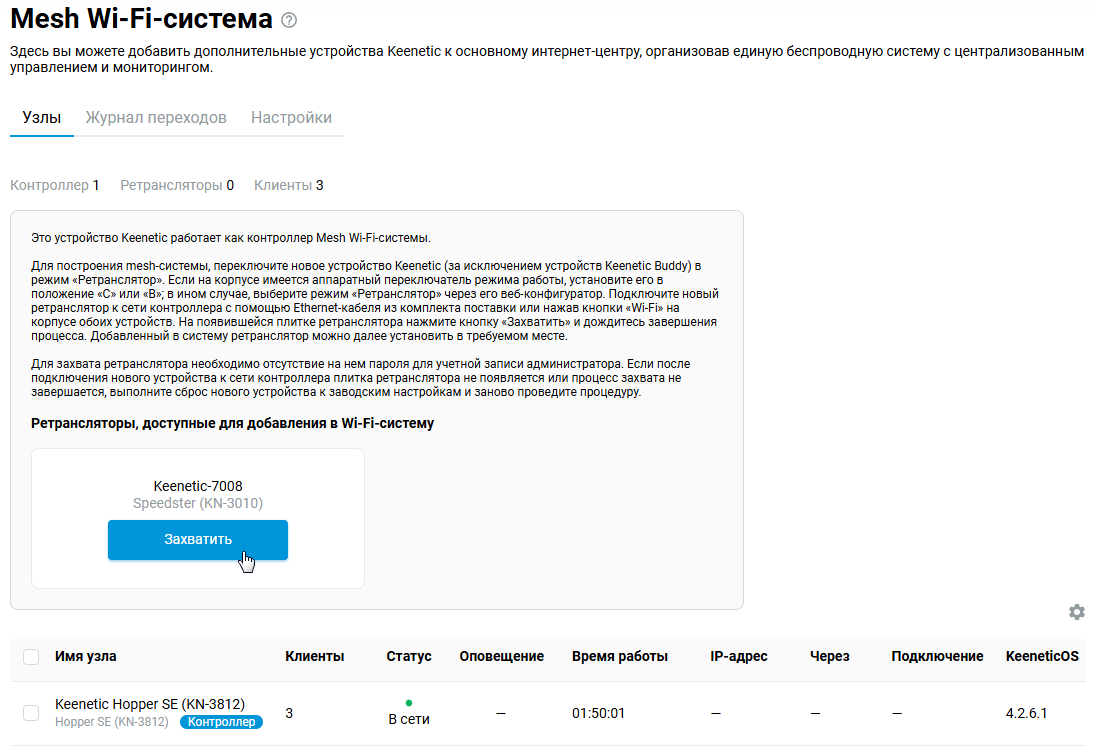
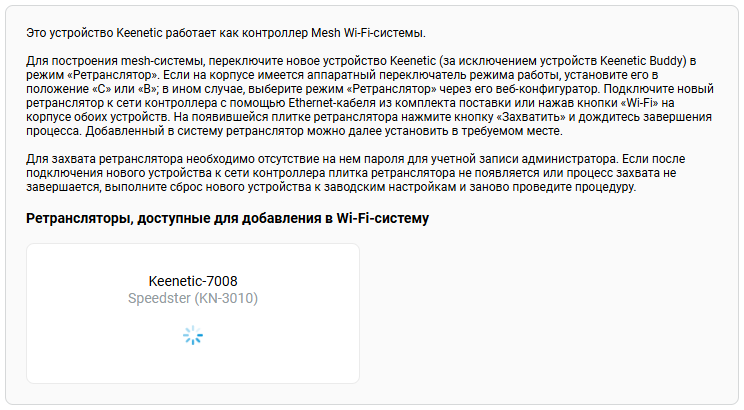
После захвата устройство появится в списке ретрансляторов.
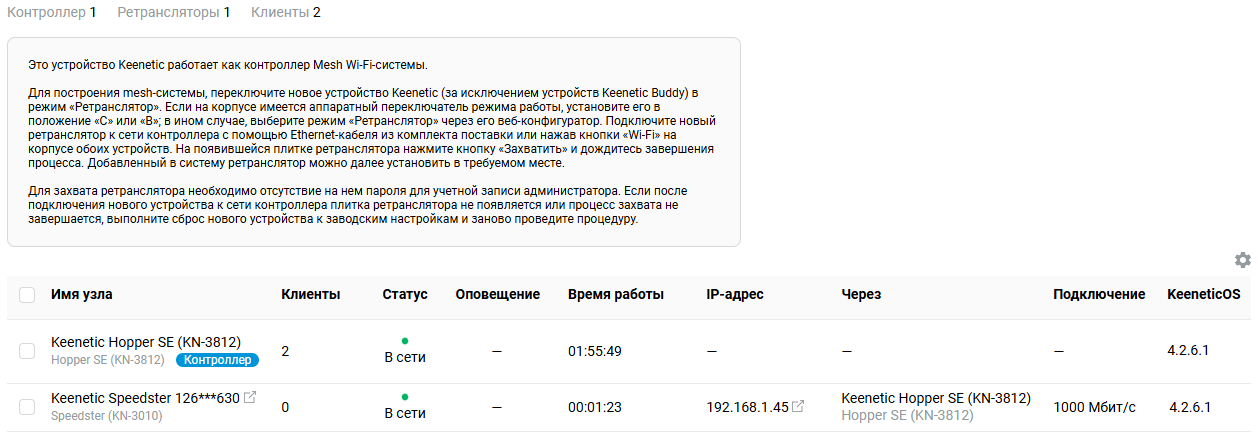
Подсказка
Если по какой-то причине ретранслятор не появляется в списке доступных для добавления или не захватывается в Wi-Fi-систему, рекомендуем на нем выполнить сброс настроек на заводские установки и затем повторить подключение и захват.
После добавления ретранслятора в Wi-Fi-систему вы можете перейти к его веб-конфигуратору. Нажмите по ссылке IP-адреса ретранслятора.

Важно
При подключении к интерфейсу ретранслятора используйте пароль учетной записи администратора, который установлен на контроллере.
Для управления Wi-Fi-системой можно использовать только встроенный аккаунт администратора — admin.
Не отключайте в меню Пользователи и доступ для этой учетной записи доступ к веб-конфигуратору интернет-центра.
Подключившись к веб-интерфейсу ретранслятора вы увидите сообщение Это устройство управляется контроллером Wi-Fi-системы.
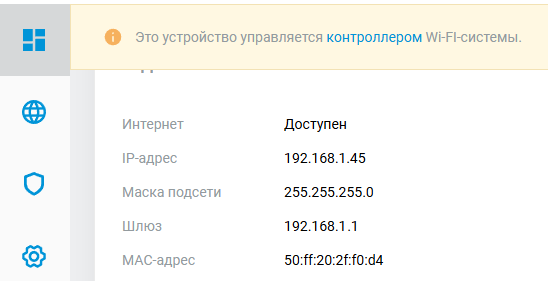
Важно
На ретрансляторе будут недоступны для редактирования некоторые основные настройки беспроводной сети — Имя сети (SSID), Защита сети (протокол безопасности), Пароль (ключ безопасности), настройки бесшовного роуминга, параметры IP, списки контроля доступа (Белый / Черный). Изменить их можно только на контроллере Wi-Fi-системы (главном интернет-центре). Но при необходимости на ретрансляторе для беспроводной сети возможно вручную установить дополнительные параметры Стандарт, Номер канала (только для диапазона, который не используется в подключении Mesh Wi-Fi), Ширина канала и Мощность сигнала, независимо от настроек контроллера Wi-Fi-системы
На странице Mesh Wi-Fi-системаMesh Wi-Fi System на вкладке Узлы отображаются все ретрансляторы — новые, доступные для добавления, и ранее захваченные, уже входящие в Wi-Fi-систему.
Подсказка
По умолчанию ретрансляторам Wi-Fi-системы назначается случайный IP-адрес от контроллера, но при необходимости можно вручную назначить определенный постоянный адрес. Как это сделать показано в инструкции Назначение постоянного IP-адреса на ретрансляторах Wi-Fi-системы.
На вкладке Журнал переходов отображаются переходы беспроводных устройств между узлами Wi-Fi-системы. Регистрируются события:
Подключение;
Отключение;
Переход (стандартный переход без "ускорителей", клиент просто отключился от одной точки и подключился к другой);
Переход по PMK-кэшу (быстрый переход с использованием PMKID-кэша, идентификатора спаренных мастер-ключей Pairwise Master Key Identifier);
Быстрый переход (самый быстрый переход с 802.11r и режимом FT — Fast Transition).
Когда в журнале переходов много записей, можно воспользоваться фильтром.
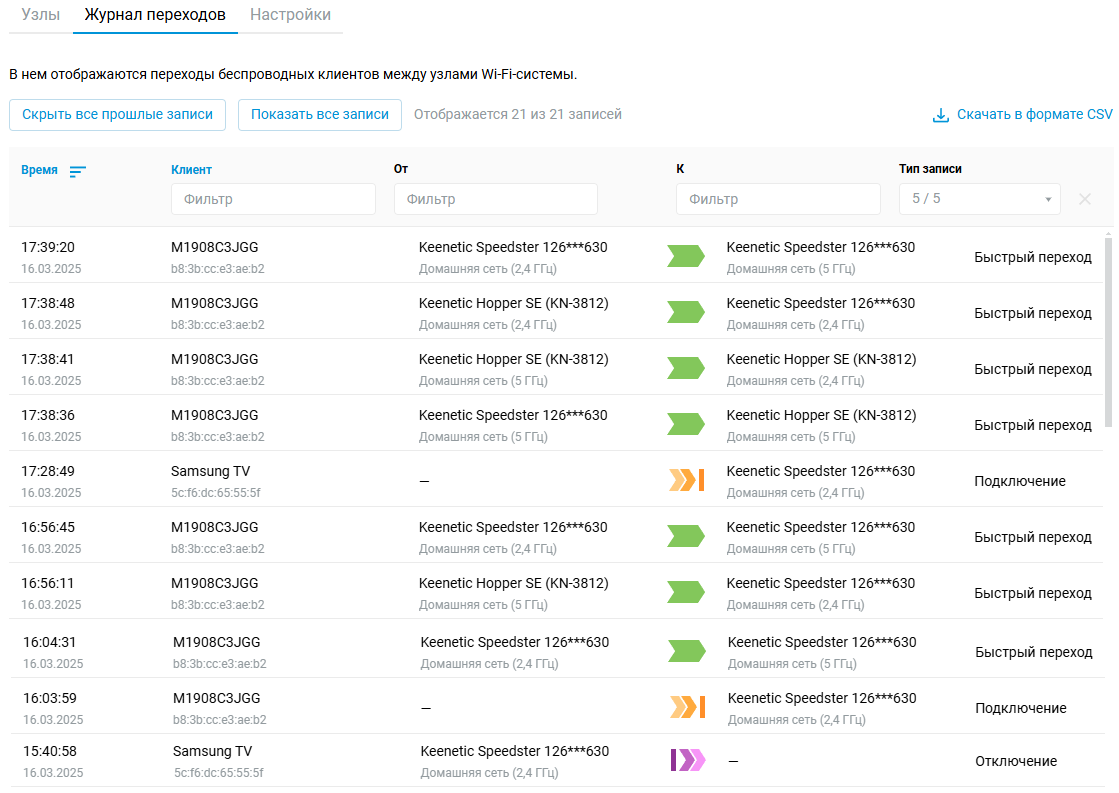
Для получения дополнительной информации о настройке Mesh Wi-Fi-системы обратитесь к инструкции Создание Wi-Fi-системы на базе двух интернет-центров Netcraze.
Важно
Если для подключения ретрансляторов используется промежуточный коммутатор, то он должен полностью прозрачно пропускать трафик на уровне L2. При работе Wi-Fi-системы используется протокол STP, и если коммутатор обладает поддержкой MSTP / RSTP / STP, эти настройки нужно отключить на портах, задействованных для Wi-Fi-системы. Но некоторые коммутаторы (например, SNR, Zyxel) могут тогда отбрасывать BPDU-пакеты, в таких случаях на коммутаторе нужно настроить STP, задав ему наименьший приоритет в топологии, чтобы он не мог заявить себя корневым узлом.
Подсказка
Начиная с версии NDMS 4.1, была добавлена команда mws stp priority, позволяющая определять значение STP bridge priority для контроллера. Он обязательно должен стать корневым узлом в STP и бесперебойно работать в существующей сети с управляемыми коммутаторами. Пример команды:
mws stp priority 16384 system configuration save